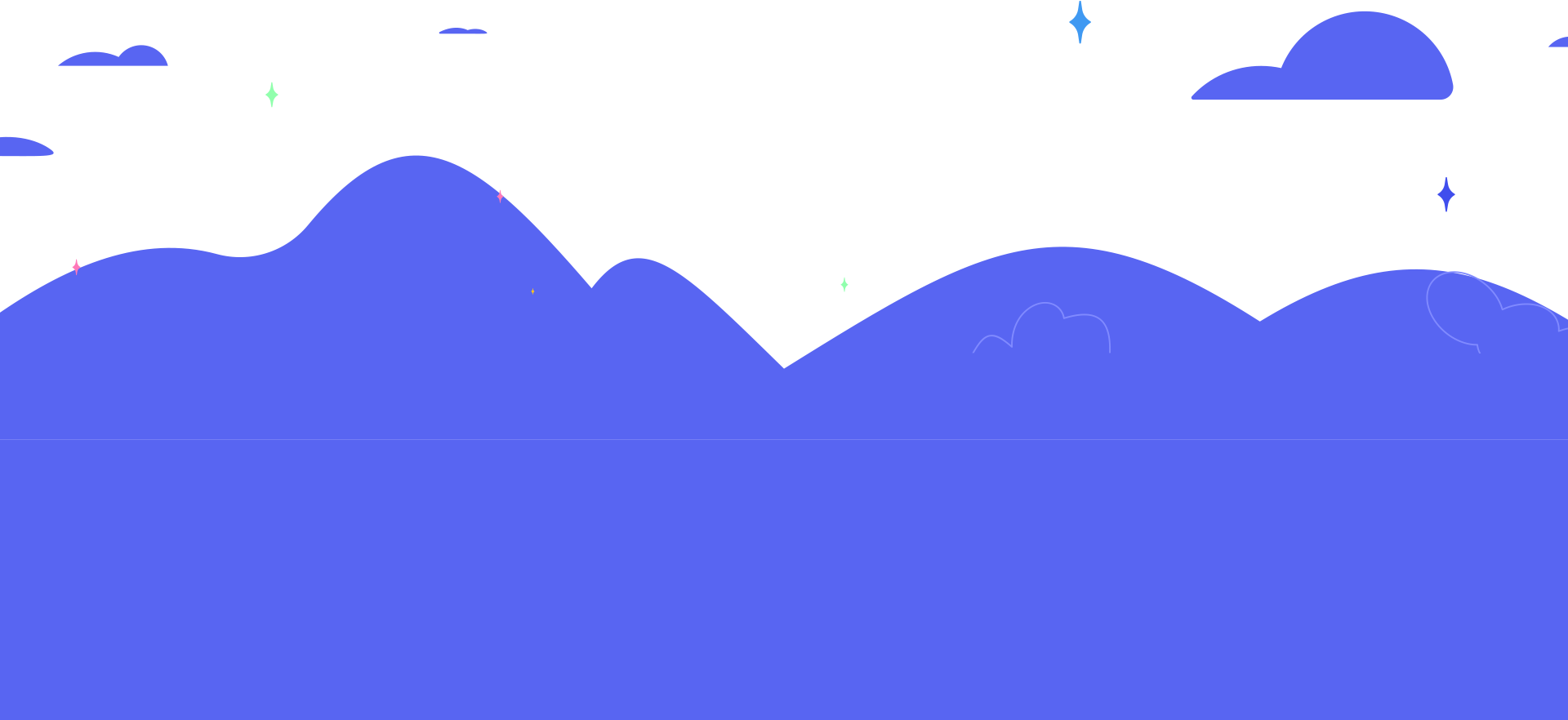Why Discord?
Because it’s 2022 when we believe we should be empowered to socially congregate, interact, make friends, and share our love for cannabis. But sadly, some popular social platforms often block or delete posts related to weed, often shadow ban cannabis brands, or suspend accounts without explanations.
While we still want to share with you pretty pictures and cool videos on the other platforms, we curated the WCC Discord Community to be the home for our fans to come together and celebrate our love for authentic, unfiltered content. Join us and get the latest deals, sneak peeks, giveaways, and more from the dankest crew you know and love.
Other reasons why you should join:
- 1. Learn about our product launches before anyone else. And maybe even call first dibs before they drop!
- 2. Exclusive deals and where to find them.
- 3. Live seshes and unfiltered content with other like-minded people!
- 4. Freely talk about what we love most - CANNABIS.
- 5. Stop in for convos with the West Coast Cure Fam. Tell us your thoughts, what you want more of, and share your tips and tricks with WCC products.
- 6. Giveaways, giveaways, and more giveaways!
We hope to see you soon.
Join TodayHow to Join Discord:
We recommend joining a Discord server by using the Discord app for Windows, Mac, iPhone, iPad, Android, or Linux, although it’s not required. If you don’t have the app installed, you can still join a server through a web browser on most devices. To join a Discord server without the app, click on the invite link provided. Discord invite links will look something like this: https://discord.gg/2cHGQerWYM
If you have an account, click “Already Have An Account?” to sign in and join the server. If you don’t have an account, Discord will ask you for a username. Type it in, and select “Continue”.
If you choose not to log in here, Discord will prompt you to create an account. If you don’t, you will not be able to access any private chats you have on this server after you close the browser.
Option 2: Join a Discord Server Through the App
The Discord app provides more features than the website. You can download it for PC, Mac, iPhone and Android devices.
Sign in to the app and then click on the invite link provided to you. The link will automatically open the app which will prompt you to confirm that you’d like to join the server.
Once you’ve joined the server, Discord will automatically open it in your app. You can see the list of all your servers on the left side of the app.
Follow the prompts after the welcome page and don’t forget to say HIGH in #general channel.